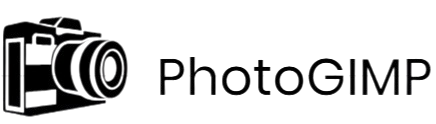PhotoGIMP is a customization patch designed to transform the default GIMP (GNU Image Manipulation Program) interface into a layout that closely resembles Adobe Photoshop. Created by the Brazilian tech blog Diolinux, this patch is ideal for users transitioning from Photoshop to GIMP who want a familiar environment without the steep learning curve.
By reorganizing tools, applying Photoshop-like shortcuts, and optimizing workspace settings, PhotoGIMP enhances usability and productivity. It doesn’t replace GIMP but modifies its configuration to offer a more polished, intuitive experience, making it a perfect bridge between open-source flexibility and professional-grade design workflows.
Definition and Purpose: What is PhotoGIMP?
A Customization Patch for GIMP
PhotoGIMP is a powerful customization patch developed to modify the default interface of GIMP (GNU Image Manipulation Program), transforming it into a more familiar environment for users of Adobe Photoshop. While GIMP is widely recognized as one of the best free and open-source image editing tools available today, its default interface can feel unfamiliar and unintuitive, especially for those accustomed to working with Adobe’s design ecosystem.
PhotoGIMP addresses this gap by reconfiguring the user interface, tool arrangement, keyboard shortcuts, and default settings of GIMP. The result is an editing environment that closely mimics the look, feel, and workflow of Adobe Photoshop, offering users a smooth transition without the cost or complexity of Adobe’s subscription-based model.
It’s important to note that PhotoGIMP is not a standalone software or a fork of GIMP. It does not modify the core code of GIMP. Instead, it acts as a patch or overlay, replacing specific configuration files and resources to deliver a Photoshop-style experience. This includes repositioned tool panels, redefined keyboard shortcuts based on Adobe’s documentation, a redesigned splash screen, and other interface adjustments that help users feel at home instantly.
Purpose: Bridging the Gap Between Open-Source and Professional UI
The primary purpose of PhotoGIMP is to make GIMP more accessible to users who are familiar with Photoshop. Many professionals, hobbyists, and students who consider switching to open-source tools often find GIMP’s interface too different or disorganized. PhotoGIMP helps solve this problem by replicating the intuitive structure and visual language of Adobe Photoshop.
By doing so, the patch not only enhances the user experience but also increases productivity. Users don’t need to relearn basic commands or struggle with unfamiliar tool layouts. Instead, they can start editing right away using the same shortcuts and interface patterns they’re used to. This makes PhotoGIMP especially beneficial for professionals moving to Linux environments, where Photoshop is not natively available.
The customization also includes new default behaviors such as improved canvas layout, renamed application labels, and the use of the system’s default language settings, bringing GIMP one step closer to being a true Photoshop alternative in both form and function.
Created by Diolinux: An Open-Source Advocate from Brazil
PhotoGIMP was created and is actively maintained by the team behind Diolinux, a well-known Brazilian technology blog and YouTube channel focused on Linux, open-source software, and digital productivity. The Diolinux team developed PhotoGIMP in response to the recurring feedback from users who admired GIMP’s power but struggled with its user interface.
Through thoughtful design and deep knowledge of both Photoshop and GIMP, the Diolinux team succeeded in delivering a patch that makes GIMP significantly more user-friendly without compromising its capabilities. Their contribution to the open-source community reflects a clear understanding of user needs and a strong commitment to improving accessibility and usability in creative software.
Why PhotoGIMP Was Created
Addressing the Challenges of GIMP’s Default Interface
GIMP is a powerful, free, and open-source image editor, but for users coming from Adobe Photoshop, the default interface can feel unfamiliar and unintuitive. Tools are arranged differently, shortcut keys don’t align with Adobe’s layout, and the general workspace can seem cluttered or inefficient by comparison. For professionals or beginners used to Photoshop’s streamlined environment, this difference often becomes a barrier to adopting GIMP, despite its capabilities.
While GIMP offers immense flexibility and can be customized extensively, the process of setting it up to mirror Photoshop manually is time-consuming and not always straightforward. For many users—especially those who are not technically inclined—this added complexity results in frustration, reduced productivity, or even abandoning GIMP altogether.
Bridging the Usability Gap
PhotoGIMP was created to directly solve this usability challenge. Developed by the Brazilian tech blog Diolinux, the patch is designed to act as a bridge between GIMP’s open-source framework and the polished, user-friendly experience of Adobe Photoshop. By modifying tool layouts, adjusting default settings, and applying keyboard shortcuts similar to Photoshop, PhotoGIMP gives users the best of both worlds: the power and freedom of GIMP with the familiar look and feel of Adobe’s design environment.
This bridge is especially important in professional and educational settings where cost is a concern. Adobe Photoshop requires a subscription, making it less accessible to students, freelancers, and creators in developing countries. PhotoGIMP provides a no-cost alternative that minimizes the need for retraining or adaptation by closely mimicking the interface that Photoshop users are already comfortable with.
Supporting a Smoother Transition from Photoshop to GIMP
One of the core goals behind PhotoGIMP is to remove the friction that Photoshop users experience when switching to GIMP. The patch takes care of the tedious interface customizations that a user would otherwise have to make manually. It places frequently used tools in familiar positions, remaps shortcuts to match Adobe’s documentation, and declutters the canvas area to enhance focus and productivity.
This smooth transition helps users maintain their workflow without the mental overhead of learning a completely new interface. Designers, digital artists, photographers, and educators can adopt GIMP more confidently, knowing that PhotoGIMP will make the switch easier and more intuitive.
Core Features Overview of PhotoGIMP
PhotoGIMP offers a thoughtful set of enhancements aimed at making the transition from Adobe Photoshop to GIMP as seamless as possible. These core features reconfigure the visual and functional aspects of GIMP to closely resemble the Photoshop experience, reducing the friction that often comes with adapting to a new editing environment. Below is a detailed explanation of the key components that define PhotoGIMP’s value.
Photoshop-Style Tool Layout
One of the most noticeable changes in PhotoGIMP is its redesigned tool layout. The patch reorganizes the default positioning of tools and panels within GIMP to match Adobe Photoshop’s familiar interface. For users coming from Photoshop, this means less time searching for tools and more time focusing on creative work. The arrangement includes layers, brushes, selection tools, and color palettes aligned in a way that mimics Adobe’s structure, allowing for an intuitive and efficient workflow.
Default Keyboard Shortcuts from Photoshop
PhotoGIMP includes remapped keyboard shortcuts based on Adobe Photoshop’s official documentation, particularly tailored for Windows users. This is a significant time-saver for professionals and enthusiasts who rely heavily on keyboard commands to enhance their productivity. Instead of learning a new shortcut system, users can immediately apply the same commands they’ve memorized in Photoshop. This familiarity removes a major barrier to adopting GIMP and enables a faster, smoother editing process.
Optimized Canvas and Workspace Settings
The default workspace in GIMP can feel cluttered or unintuitive to new users, especially those used to Adobe’s more refined layout. PhotoGIMP addresses this by modifying the default settings to maximize screen real estate and reduce unnecessary visual noise. It focuses on providing a distraction-free canvas area while maintaining access to essential tools and panels. These adjustments are particularly useful for users working on smaller screens or those who prioritize a clean, focused editing environment.
New Splash Screen and App Icon
PhotoGIMP also enhances the initial user experience through visual branding. A custom splash screen replaces the default GIMP launch image, giving it a modern and professional appearance. Additionally, a new application icon and name are applied using a modified .desktop file. These small but impactful touches create a cohesive identity that aligns more closely with the expectations of users familiar with commercial-grade software.
Auto Language Detection
Recognizing the global user base of GIMP, PhotoGIMP includes automatic language detection based on system settings. This means the software will launch in your native language without requiring manual configuration. It simplifies the setup process and ensures that users are comfortable with the interface from the very beginning. Of course, manual language selection remains available in the settings for those who prefer a different interface language.
Seamless Cross-Platform Support
PhotoGIMP retains GIMP’s native advantage of being cross-platform. Whether you are using Linux, Windows, or macOS, the patch can be applied consistently across operating systems. This makes it an excellent choice for users who work in multi-OS environments or who wish to standardize their editing workflow across different machines. The patch is designed to be lightweight and compatible with platform-specific installations, maintaining GIMP’s stability and performance while enhancing usability.
How PhotoGIMP Works: A High-Level Overview
Not a Standalone App—Just a Powerful Patch
PhotoGIMP is not a new software or an alternative to GIMP itself. Instead, it is a customization patch that modifies the look, feel, and functionality of the existing GIMP installation. Think of it as a skin combined with preset configurations that reimagines how GIMP behaves, without altering its core software or requiring any advanced coding knowledge. Users still rely on the full power and flexibility of GIMP but experience it through an interface that mimics Adobe Photoshop.
This patch was designed specifically for users who are used to Photoshop’s layout and workflow but want to shift to an open-source solution like GIMP without going through a steep re-learning curve. PhotoGIMP achieves this by applying a set of carefully curated configuration files to replace GIMP’s defaults.
What Happens When You Apply the Patch
When you install PhotoGIMP, you are essentially replacing GIMP’s default configuration files with new ones provided in the patch. These files include:
- Toolbox and UI layout files: These reorganize the GIMP interface to match the familiar positioning of tools in Photoshop.
- Keyboard shortcut mappings: PhotoGIMP rebinds GIMP’s shortcut keys to align with Adobe Photoshop’s standard shortcut layout, especially for Windows users.
- Preferences and settings: The patch adjusts default behavior like canvas space, docked windows, and appearance settings to improve screen utilization.
- Splash screen and icon updates: A custom splash screen and desktop launcher icon are also included to reflect the PhotoGIMP branding.
- .desktop file modification (Linux only): On Linux, the application’s launcher entry can also be renamed and restyled to say “PhotoGIMP” instead of “GIMP.”
The patch works across multiple operating systems, including Linux, Windows, and macOS, with minor variations depending on system directories and user permissions.
Configuration Over Code: No Technical Barriers
One of the major advantages of PhotoGIMP is that it doesn’t involve editing any of GIMP’s core source code. There are no scripts, compilers, or programming involved. The changes are purely configuration-based, meaning that anyone—even with minimal technical knowledge—can apply the patch by following a few simple steps.
This design also ensures that GIMP’s stability and performance remain unaffected. Since no deep system changes are made, users can still access all official GIMP features, use third-party plugins, and receive GIMP updates as usual. The patch is essentially a user interface and experience enhancement layer applied on top of the original software.
File Placement and Manual Integration
To apply PhotoGIMP, users typically need to locate their GIMP configuration folder—usually found in the user’s home or application data directory—and replace it with the PhotoGIMP version. The patch includes pre-configured folders such as themes, keybindings, and layout files, which overwrite the existing setup. Once GIMP is restarted, the new layout and features take effect immediately.
This approach allows PhotoGIMP to act as a flexible, reversible customization method. If a user decides to return to the original GIMP setup, they can simply restore their old configuration files or delete the PhotoGIMP ones.
Who Should Use PhotoGIMP?
PhotoGIMP is more than just a visual patch; it is a productivity tool that simplifies the transition to open-source image editing. Whether you are a professional designer or a curious beginner, PhotoGIMP addresses real usability gaps in GIMP by aligning it more closely with the interface and workflow of Adobe Photoshop. Below is a detailed look at the types of users who can benefit the most from PhotoGIMP.
Graphic Designers Transitioning from Photoshop
For professional graphic designers who have spent years working in Adobe Photoshop, switching to GIMP can feel disorienting. The default GIMP interface, though powerful, has a different tool layout, naming convention, and shortcut system. This difference creates a barrier to productivity, especially for those who rely on muscle memory and workflow efficiency.
PhotoGIMP eliminates that barrier by redesigning GIMP to mimic Photoshop’s structure. The tools are positioned where Photoshop users expect them to be, and the keyboard shortcuts are remapped to Adobe’s standards. For designers who are moving away from Adobe’s subscription model or working in an open-source environment, PhotoGIMP offers a seamless transition with minimal disruption to their creative flow.
Linux Users Seeking a Photoshop-Like Interface
Linux users often rely on open-source alternatives due to the lack of native Adobe Creative Suite applications. While GIMP is the go-to image editor for Linux, its default user interface does not resemble Photoshop and can be off-putting to users coming from a Windows or macOS background.
PhotoGIMP is a perfect solution for Linux users who want a powerful image editing tool without sacrificing familiarity. It brings a level of visual and functional polish that makes GIMP more comfortable for users who are used to proprietary design software. For those working in Linux environments and needing a professional-quality editor, PhotoGIMP significantly improves usability and lowers the learning curve.
Students and Professionals Looking for a Free Photoshop Alternative
Design students and professionals who cannot afford Adobe’s licensing fees often seek free alternatives that offer similar capabilities. GIMP is a solid option in terms of functionality, but its unique interface can make learning difficult for those trained on Adobe tools.
PhotoGIMP bridges that gap. By offering a Photoshop-like user experience within GIMP, it enables students to continue practicing design techniques without losing access to familiar tools and layouts. For professionals in startups, small agencies, or freelance roles, PhotoGIMP provides a zero-cost option that maintains industry-standard workflows.
Anyone New to GIMP Needing a More Polished Interface
Beginners exploring digital image editing for the first time may find GIMP overwhelming due to its raw and unconventional layout. PhotoGIMP simplifies the experience by providing a cleaner, more structured interface that aligns with mainstream design software.
With organized tools, clearer shortcuts, and a visually appealing startup screen, new users can feel more confident as they begin their creative journey. PhotoGIMP helps make GIMP not only more accessible but also more inviting for those who are just getting started in the world of graphic design or digital art.
Benefits of Using PhotoGIMP
PhotoGIMP offers several advantages that make it a practical choice for users seeking a Photoshop-like experience within the GIMP environment. From boosting productivity to embracing the freedom of open-source software, this patch delivers an intuitive, efficient, and platform-independent design workflow. Below is a detailed breakdown of the key benefits PhotoGIMP provides.
Familiarity Means Greater Productivity
One of the most significant barriers for new GIMP users—especially those coming from Adobe Photoshop—is the difference in layout and tool placement. PhotoGIMP addresses this directly by aligning the interface, toolbar positions, and keyboard shortcuts to match Photoshop’s structure. As a result, users can jump into projects without having to relearn common functions or navigate an unfamiliar environment.
This familiarity leads to a natural increase in speed and confidence while working. Design professionals, editors, and students accustomed to Adobe’s UI find that they can work faster and more efficiently within GIMP once PhotoGIMP is applied. The cognitive load of adapting to a new workspace is eliminated, allowing users to focus entirely on the creative task at hand.
Free, Open-Source, and Customizable
Unlike Photoshop, which requires a subscription and is bound by strict licensing, PhotoGIMP is completely free to use. It is built on top of GIMP—one of the most powerful open-source image editors available. Users have full control over how the software looks and functions, with the ability to further customize themes, icons, scripts, and plugins according to their workflow.
PhotoGIMP inherits GIMP’s open-source nature, offering a transparent, community-driven solution that prioritizes user freedom and flexibility. For freelancers, students, educators, and professionals operating on a budget, PhotoGIMP presents a cost-effective yet powerful alternative to proprietary tools.
Cross-Platform Compatibility
PhotoGIMP works seamlessly across major operating systems, including Windows, macOS, and most Linux distributions. This cross-platform compatibility is essential for users and teams working in mixed environments or switching between systems. You can enjoy a consistent editing experience whether you’re using a desktop at the office, a MacBook on the go, or a Linux machine at home.
The ability to maintain a unified interface and workflow across platforms also enhances collaboration. Teams can share project files and documentation without worrying about differences in software behavior, making PhotoGIMP a practical solution for multi-device and remote teams.
No Learning Curve for Photoshop Users
One of the most powerful benefits of PhotoGIMP is that it dramatically reduces the learning curve typically associated with switching from Photoshop to GIMP. Since the patch mirrors Photoshop’s layout and functionality, users already familiar with Adobe’s software can operate PhotoGIMP with minimal adjustment.
Keyboard shortcuts, tool arrangements, and interface flow feel immediately recognizable. Tasks such as cropping, selecting, layer management, and brush control behave much like they do in Photoshop. This intuitive transition removes barriers for creative professionals and encourages more users to explore and adopt open-source software without fear of inefficiency or confusion.
Limitations and Considerations of Using PhotoGIMP
PhotoGIMP offers a powerful and user-friendly interface for those transitioning from Adobe Photoshop to GIMP, there are a few important limitations and technical considerations that users should be aware of before applying the patch. Understanding these aspects can help ensure a smoother experience and prevent unintended issues during installation or future updates.
Overwrites Existing GIMP Configuration
One of the most critical points to note is that PhotoGIMP replaces the existing configuration of your GIMP installation. When you apply the patch, it overwrites GIMP’s default settings, tool layout, keyboard shortcuts, themes, and even splash screens. This means any personal customizations you’ve previously made—such as custom brushes, installed plugins, color themes, or interface tweaks—will be lost unless you back them up beforehand.
Users who have invested time in personalizing their GIMP environment should manually save their configuration files before installing PhotoGIMP. Failing to do so could result in losing important preferences or workflow setups, especially in professional environments where consistency and speed matter.
Requires Manual Reinstallation After GIMP Updates
PhotoGIMP is essentially a patch, not a standalone application or officially integrated extension. As such, it modifies the configuration files of the current version of GIMP you have installed. When GIMP is updated to a newer version, these custom configurations can be reset or become incompatible, depending on changes in GIMP’s internal structure or UI system.
This means that after a GIMP update, you may need to manually reapply the PhotoGIMP patch to restore the Photoshop-like interface. In some cases, the patch might need adjustments or updates to work correctly with the latest GIMP version, especially if significant changes were made to the layout or functionality in the update. Users are encouraged to monitor compatibility and keep a backup of the PhotoGIMP files to reapply them when needed.
Community-Supported, Not an Official GIMP Project
PhotoGIMP is not developed, maintained, or endorsed by the official GIMP development team. It is a third-party project created by the Diolinux community, primarily aimed at improving the user experience for those who are accustomed to Adobe’s ecosystem. As a community-supported patch, it does not come with formal customer support or guaranteed compatibility with every GIMP update or operating system.
While the community around PhotoGIMP is active and helpful, support is typically offered through forums, GitHub discussions, or informal documentation rather than official channels. Users should be prepared for a do-it-yourself approach when it comes to troubleshooting or resolving technical issues. Additionally, being a non-official project, PhotoGIMP does not receive the same level of quality assurance testing as the core GIMP application.
Conclusion
PhotoGIMP serves as a valuable tool for users seeking the familiarity of Adobe Photoshop within the open-source environment of GIMP. By transforming GIMP’s interface, shortcuts, and workflow, it significantly reduces the learning curve for new users, especially those switching from proprietary software.
However, like any customization patch, it comes with certain limitations that require attention. Users should back up existing configurations, stay mindful of GIMP updates, and understand that support comes from the community rather than official sources. When used thoughtfully, PhotoGIMP can enhance productivity and make GIMP a more accessible and professional-grade editing solution for a wide range of users.