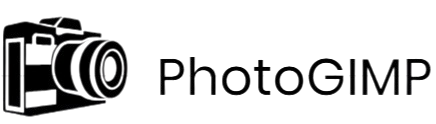PhotoGIMP is often misunderstood as a separate software or a full replacement for GIMP, but that’s not the case. It is a community-developed customization pack designed to make GIMP resemble Adobe Photoshop in appearance and usability. Aimed primarily at users transitioning from Photoshop, it adjusts GIMP’s interface, shortcuts, and tool layouts for a more familiar experience.
PhotoGIMP does not replace the core functionality of GIMP. Instead, it builds upon it by modifying certain user interface elements. GIMP remains the underlying engine, while PhotoGIMP simply enhances its visual and functional presentation for Photoshop-style workflows.
Understanding GIMP
What is GIMP?
GIMP, short for GNU Image Manipulation Program, is a powerful and versatile image editing application that has gained widespread recognition for being a free and open-source alternative to commercial photo editing software. Initially released in 1996 under the GNU General Public License, GIMP has been continuously developed and improved by a dedicated community of developers. It is designed for tasks ranging from simple image retouching and editing to complex graphic design and digital illustration.
One of GIMP’s core advantages lies in its platform compatibility. It is available for Windows, macOS, and Linux operating systems, making it accessible to a broad audience. Despite being free, GIMP provides a comprehensive suite of tools that rival those found in premium applications. These include advanced selection tools, layers and layer masks, customizable brushes, filters, and support for a wide range of file formats. Whether a user is performing basic edits like cropping and color correction or working on complex compositions with multiple layers and effects, GIMP offers the tools necessary to complete the job efficiently.
GIMP’s Role as a Free, Open-Source Image Editor
As a free and open-source application, GIMP plays a significant role in democratizing access to professional-grade image editing tools. It allows individual users, educators, students, non-profits, and small businesses to produce high-quality visual content without the financial barrier imposed by proprietary software licenses. This accessibility makes GIMP a valuable resource in educational settings and creative industries where budget constraints often limit access to commercial solutions.
Moreover, being open-source means that GIMP’s source code is freely available to anyone. This openness invites contributions from developers around the world, allowing GIMP to benefit from collective innovation and rapid improvements. Bugs are fixed quickly, new features are added based on user feedback, and the software evolves continuously in response to the needs of its user base. This model of development not only enhances the software’s reliability but also ensures that it remains transparent, secure, and community-driven.
Customization and Extensibility as a Key Strength
One of GIMP’s most defining features is its high level of customization and extensibility. Users can tailor the interface to match their workflow preferences, adjusting tool arrangements, theme settings, and keyboard shortcuts. This flexibility ensures that the software can accommodate different user styles, whether someone prefers a minimalistic layout or a densely packed workspace.
Beyond interface adjustments, GIMP supports an extensive range of plugins and scripts, many of which are freely available online. These add-ons expand the software’s capabilities by introducing new tools, filters, and automation options. Users with programming knowledge can even write their own plugins in languages such as Python or Script-Fu, further enhancing GIMP’s potential to meet specialized needs.
What Is PhotoGIMP?
PhotoGIMP is a community-developed patch created to bridge the usability gap between GIMP (GNU Image Manipulation Program) and Adobe Photoshop. While GIMP is widely respected as a powerful and free alternative to Photoshop, its interface and workflow can be unfamiliar or unintuitive to users who have spent years working with Adobe’s design tools. PhotoGIMP addresses this by transforming GIMP’s default interface into a layout that closely resembles Photoshop, making the switch to open-source software easier and more accessible.
A Community-Driven Enhancement
PhotoGIMP is not an official extension of the GIMP project; rather, it is maintained by independent developers and open-source contributors who recognized a need for improved usability. The patch emerged from the open-source community’s collective desire to offer Photoshop users a more familiar environment without the financial and licensing constraints of proprietary software. By modifying the visual arrangement and behavior of GIMP, PhotoGIMP helps eliminate the steep learning curve often associated with transitioning from Adobe tools.
Mimicking the Photoshop Experience
At its core, PhotoGIMP is designed to replicate the look and feel of Adobe Photoshop. This includes rearranging tool panels, aligning menus, and applying a dark theme similar to what Photoshop users are accustomed to. The goal is not to copy Photoshop entirely, but to provide an interface that feels intuitive to those already proficient in Adobe’s ecosystem. The modified layout brings essential tools to the forefront, aligns them in expected locations, and improves workflow familiarity.
What’s Included in the Patch
PhotoGIMP includes a wide array of changes and enhancements that reconfigure GIMP’s behavior and appearance:
- Interface Layout: The entire UI is rearranged to mirror the structure of Adobe Photoshop. This includes moving the toolbox to the left, stacking layers and history panels on the right, and aligning the menu bar with commonly used functions in Photoshop.
- Keyboard Shortcuts: One of the most powerful features of PhotoGIMP is the remapping of GIMP’s default keyboard shortcuts to match those used in Photoshop. For example, standard commands like Ctrl + T for transform or B for the brush tool will behave just as they do in Adobe’s software. This streamlines the editing process for users already familiar with those shortcuts.
- Brushes and Presets: PhotoGIMP also includes a curated selection of Photoshop-style brushes and commonly used presets. These additions improve out-of-the-box usability and provide users with immediate access to tools they expect to see.
- Fonts and Themes: The patch often comes bundled with popular fonts and a modern dark theme to create a cohesive, professional design environment. These aesthetic changes contribute to a more polished and immersive workspace.
- Splash Screen and Branding: While purely visual, PhotoGIMP includes custom splash screens and branding elements to complete the transformation. Though cosmetic, these touches help reinforce the Photoshop-like atmosphere.
Does PhotoGIMP Replace GIMP?
Understanding the Core Difference
The question of whether PhotoGIMP replaces GIMP is common among new users who come across this customization tool. To clarify: PhotoGIMP does not replace GIMP. Instead, it functions as a visual and workflow enhancement that modifies the user interface and certain configurations within GIMP. This distinction is important because it separates PhotoGIMP from standalone alternatives or forks. Rather than being a new application, PhotoGIMP is a set of modifications layered on top of the existing GIMP installation.
GIMP, or GNU Image Manipulation Program, is a powerful, open-source image editing tool. It is highly customizable, which allows users to tailor the software to fit specific workflows or preferences. PhotoGIMP takes advantage of this flexibility to present GIMP in a way that closely resembles Adobe Photoshop. The goal is to make GIMP more intuitive for users who are transitioning from Adobe products and are more comfortable with the familiar look and feel of Photoshop.
PhotoGIMP Is Not a Standalone Software
It is essential to understand that PhotoGIMP is not a standalone piece of software. You cannot install PhotoGIMP without first installing GIMP. That is because PhotoGIMP is not a new version of GIMP—it is a configuration overlay. It consists of a collection of pre-arranged settings, themes, keyboard shortcuts, and UI tweaks that are applied to GIMP’s existing infrastructure. In simpler terms, PhotoGIMP is a skin or layer that changes how GIMP looks and behaves on the surface, but not what it is at its core.
This also means that PhotoGIMP relies entirely on the underlying stability and performance of GIMP. All core functions, image processing tools, and plug-in support remain unchanged. What PhotoGIMP provides is a more familiar layout and an interface that mirrors the Adobe Photoshop environment. This includes relocated tools, adjusted keyboard mappings, and preloaded fonts and brushes that resemble those found in Adobe’s ecosystem.
Installation Depends on GIMP
PhotoGIMP is a patch and not a complete software package, it must be applied after GIMP is installed on your system. During installation, PhotoGIMP typically requires the user to overwrite specific configuration files within GIMP’s directory. These may include themes, tool layouts, and shortcut settings. As a result, users should be cautious and ideally back up their original settings before applying PhotoGIMP, especially if they have customized GIMP for their own workflow.
The installation process can vary slightly depending on the operating system, but the principle remains the same: PhotoGIMP uses GIMP as its base and makes user interface modifications on top of it. Without GIMP installed, PhotoGIMP has nothing to modify and will not function.
How PhotoGIMP Works
A Technical Overview of the PhotoGIMP Patch
PhotoGIMP is not a standalone application, nor is it a fork of the original GIMP software. Instead, it functions as a patch—a preconfigured set of files and folders—that alters the way GIMP looks and behaves without changing its underlying code. It achieves this transformation primarily by overwriting specific user interface (UI) files and applying a set of configurations that mimic the familiar layout of Adobe Photoshop.
When a user installs PhotoGIMP, they are essentially replacing GIMP’s default configuration files with a modified set provided by the PhotoGIMP project. These include updated themes, tool presets, keyboard shortcuts, brush sets, and user interface elements. The patch targets the user profile folder where GIMP stores its configuration files, such as .gimp-2.x or gimp-profile. Once these files are replaced, GIMP starts displaying the customized PhotoGIMP layout instead of its default UI.
Overwriting Configuration and UI Elements
The core changes introduced by PhotoGIMP involve several components:
- Theme and Icons: PhotoGIMP includes a custom dark theme and icon pack that closely resemble Photoshop’s user interface. These are placed into GIMP’s themes and icons directories.
- Tool Layout: The patch reorganizes the toolbox and dockable dialogs to replicate Photoshop’s layout. This includes repositioning layers, brushes, and tool options.
- Keyboard Shortcuts: One of the most significant changes is the remapping of GIMP’s default keyboard shortcuts to match those used in Photoshop. This allows users transitioning from Adobe’s platform to use familiar keystrokes, improving productivity.
- Brushes and Fonts: Custom brushes and fonts are also bundled with the patch, many of which are commonly used in professional editing environments.
- Menu Structures: Some menu items are rearranged for better alignment with Photoshop’s structure, making the software easier to navigate for users accustomed to Adobe products.
These adjustments are implemented through overwriting files located in the user’s configuration folder rather than the system-wide GIMP installation. This approach ensures that the original GIMP application code remains untouched.
GIMP Core Remains Unchanged
A crucial point to understand is that PhotoGIMP does not alter GIMP’s source code or core functionality. The core engine—responsible for image manipulation, file handling, scripting, and plugin support—remains exactly as it was before the patch. All the transformations are skin-deep, focusing solely on visual and interface-level improvements.
This ensures full compatibility with existing GIMP features and plugins, as well as future updates. Users retain access to the complete GIMP toolkit, including advanced features like layer masks, scripting (Python and Scheme), and third-party plugin support.
Reverting to Default GIMP
PhotoGIMP only modifies user-level configuration files, the changes are completely reversible. If users wish to return to the original GIMP interface, they can simply delete or rename the configuration folder where PhotoGIMP’s files were applied. Upon restarting GIMP, the software will regenerate default settings, restoring the original layout and features.
This makes PhotoGIMP a non-destructive, user-friendly customization option for anyone looking to get the best of both worlds—GIMP’s powerful open-source tools in a familiar, Photoshop-style environment.
Benefits of Using PhotoGIMP
PhotoGIMP brings significant value to users who are either new to GIMP or shifting from Adobe Photoshop. By altering the user interface and reconfiguring the layout to closely resemble Photoshop, PhotoGIMP makes the powerful features of GIMP more accessible and user-friendly, especially for creative professionals and digital artists. Below are some of the key benefits that make PhotoGIMP a smart choice for many users.
Easier Transition for Photoshop Users
One of the most notable advantages of PhotoGIMP is that it eases the learning curve for users coming from Photoshop. Adobe’s software has a unique layout and set of shortcuts that long-time users grow accustomed to. GIMP, on the other hand, uses a different interface and naming conventions that can be overwhelming at first.
PhotoGIMP addresses this issue by mimicking the look, feel, and keyboard shortcuts of Photoshop. From toolbar arrangements to menu placements, everything is designed to resemble Adobe’s environment. This visual and functional familiarity reduces confusion and speeds up the process of adapting to GIMP. As a result, users can focus more on their creative work instead of re-learning software mechanics from scratch.
Improved Productivity for Designers
For designers and photo editors who are already comfortable with Adobe workflows, PhotoGIMP allows them to maintain that same efficiency within a free and open-source platform. Familiar keyboard shortcuts, consistent tool behavior, and an intuitive workspace contribute to faster task completion and smoother operations.
When software behaves in a way that aligns with a user’s muscle memory and expectations, it drastically cuts down on time spent navigating menus or locating tools. By enabling Photoshop-style workflows within GIMP, PhotoGIMP eliminates much of the friction typically associated with switching software. This translates directly to enhanced productivity—whether it’s editing photos, designing graphics, or retouching images for professional use.
Moreover, teams and freelancers who rely on collaboration benefit from a more standardized interface. If everyone is accustomed to Adobe tools, using PhotoGIMP helps maintain a consistent working environment, especially when sharing project files or editing techniques.
Retains the Power of GIMP
PhotoGIMP modifies the visual interface, it does not remove or alter the core functionalities that make GIMP a powerful image editing tool. Users still have full access to GIMP’s extensive features, including support for layers, masks, filters, scripting, and advanced image manipulation tools.
PhotoGIMP simply enhances the accessibility and usability of these features by placing them within a more recognizable structure. It maintains GIMP’s open-source nature and continues to support plugins and extensions. Users get the best of both worlds: the raw power and flexibility of GIMP, combined with the familiarity and speed of a Photoshop-like interface.
Risks or Limitations of Using PhotoGIMP
PhotoGIMP offers an enhanced user experience for those familiar with Photoshop, it’s important to understand the potential risks and limitations associated with its use. These issues are particularly relevant for beginners or users who have previously customized their GIMP environment. Below is a detailed breakdown of the most notable limitations and risks involved in using PhotoGIMP.
Conflicts with Existing Custom Configurations
One of the most significant risks of using PhotoGIMP is the possibility of overwriting or conflicting with existing customizations in GIMP. Many users personalize GIMP by installing plugins, changing themes, or modifying tool presets. When you apply the PhotoGIMP patch, it replaces several configuration files, including brushes, keyboard shortcuts, UI layouts, and tool settings.
If you already have a personalized GIMP setup, applying PhotoGIMP may undo or disrupt your custom environment. In some cases, it may require you to back up and restore your original settings manually, which can be time-consuming and confusing for those unfamiliar with the process. This makes it less suitable for users who rely heavily on a tailored GIMP workflow.
Manual Installation Process
Unlike traditional software updates or plug-and-play extensions, PhotoGIMP requires manual installation. This includes downloading the configuration pack, locating GIMP’s system or user configuration folder, and replacing files manually. While this process is straightforward for advanced users, it can be a challenge for beginners or those unfamiliar with file system navigation.
Mistakes during installation—such as replacing the wrong files or placing them in incorrect directories—can lead to errors or unstable behavior in GIMP. Additionally, if users are not aware of how to back up their original configuration files, they risk losing their default GIMP settings permanently. As such, the manual nature of the installation poses a usability barrier, especially for those new to open-source software.
Compatibility with Future GIMP Updates
Another key limitation is PhotoGIMP’s dependence on the specific version of GIMP it was designed for. GIMP is actively developed, and its file structure, interface elements, and configuration options can change between versions. When GIMP is updated, the custom configurations introduced by PhotoGIMP may no longer be compatible or could cause unexpected behavior.
PhotoGIMP is a third-party community project, it may not receive immediate updates to maintain compatibility with the latest GIMP releases. This lag in support can create problems for users who rely on up-to-date features or security patches in GIMP. In such cases, users might have to choose between using an outdated version of GIMP to maintain PhotoGIMP compatibility or losing the customized interface entirely.
Can You Use GIMP Without PhotoGIMP?
Yes, you can absolutely use GIMP without PhotoGIMP—and for many users, that’s the preferred choice. GIMP (GNU Image Manipulation Program) is a robust, full-featured, open-source image editing software that has been around for decades. It is known for its flexibility, powerful tools, and active developer community. While PhotoGIMP offers a visual and functional makeover aimed at users familiar with Adobe Photoshop, it is by no means a requirement to operate or benefit from GIMP’s capabilities.
GIMP as a Standalone Solution
Out of the box, GIMP comes equipped with a comprehensive suite of tools that cater to graphic designers, photographers, illustrators, and digital artists. These tools include layers, masks, color correction, text editing, filters, and plug-in support—everything needed to perform advanced image manipulation and design tasks. The user interface may appear different from commercial software like Photoshop, but it is fully functional and thoughtfully designed around GIMP’s unique workflow.
GIMP’s interface has evolved over time, with recent versions offering features such as a single-window mode, updated icons, and customizable panels. For users who prefer to work in an environment that is uniquely tailored to GIMP’s native capabilities, skipping PhotoGIMP may actually be beneficial. It allows users to learn and adapt to GIMP’s original structure rather than overlaying a different software’s layout on top of it.
PhotoGIMP is Optional, Not Essential
PhotoGIMP is essentially a customization layer—a theme and configuration package that changes how GIMP looks and behaves. It rearranges tools, installs new keyboard shortcuts, and mimics Photoshop’s design choices. However, it doesn’t add new features to GIMP. It only reconfigures what already exists. For this reason, PhotoGIMP is entirely optional.
Many GIMP users choose to stick with the original configuration because they prefer the native environment or because they’ve developed their own custom workflows. Additionally, users working in open-source ecosystems often appreciate the authenticity and transparency of using software in its original form. In this regard, GIMP’s default setup is more than sufficient for both beginners and advanced users.
Who Should Use GIMP Without PhotoGIMP?
GIMP without PhotoGIMP is ideal for:
- Users who are new to image editing and want to learn GIMP’s tools directly, without adapting to a Photoshop-like layout.
- Experienced GIMP users who have already customized their workspace and don’t need a pre-configured setup.
- Educators and institutions who want to teach students the standard GIMP interface.
- Developers who plan to build custom plug-ins or scripts for GIMP, as PhotoGIMP, may interfere with certain UI components.
Because GIMP is designed to be modular and user-configurable, every user has the freedom to tailor their experience. Whether through manually adjusting tool positions or installing third-party themes and extensions, GIMP offers deep customization options, even without PhotoGIMP.
Conclusion
PhotoGIMP offers a convenient way to make GIMP feel more familiar to Photoshop users, but it is by no means essential. GIMP on its own is a powerful, flexible, and fully functional image editing tool that stands strong without any modifications. Whether you choose to use GIMP in its original form or enhance it with PhotoGIMP depends entirely on your personal workflow and preferences. For users seeking the native GIMP experience, skipping PhotoGIMP allows you to engage directly with the software as its developers intended—open, customizable, and completely free.