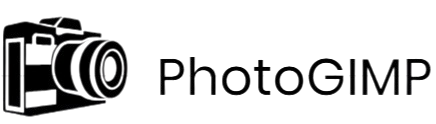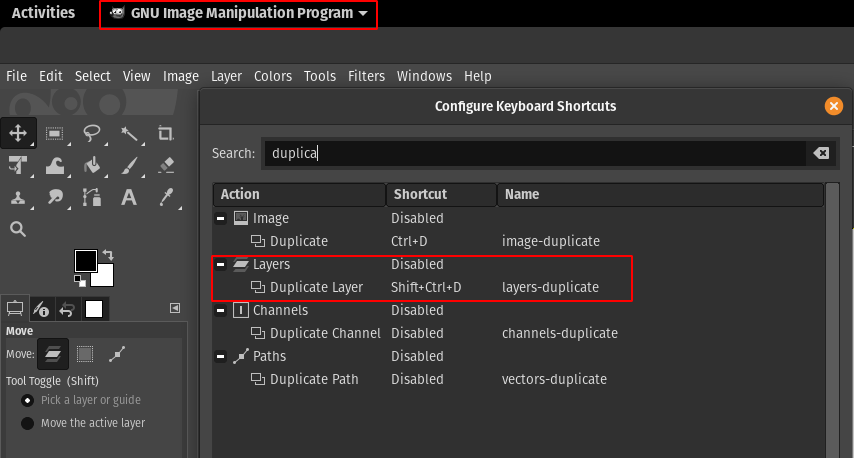PhotoGIMP is a customized patch for GIMP that transforms its user interface and functionality to resemble Adobe Photoshop closely. One of the most significant improvements it offers is the integration of Photoshop-style keyboard shortcuts, making the transition smoother for users accustomed to Adobe’s editing environment.
These familiar shortcuts allow users to navigate tools, perform actions, and manage tasks more efficiently without having to relearn a new workflow. For graphic designers, photographers, and editors shifting from Photoshop to GIMP, PhotoGIMP bridges the gap by delivering a user experience that feels instantly familiar and highly functional.
Importance of Keyboard Shortcuts in Photo Editing
In the fast-paced world of digital design and photo editing, speed and precision are paramount. One of the most effective ways professionals enhance their productivity is through the use of keyboard shortcuts. These key combinations, often overlooked by beginners, play a critical role in streamlining repetitive actions and reducing the dependency on menu navigation. Whether in photo retouching, graphic design, or batch editing, shortcuts allow users to stay focused on the creative process rather than constantly switching between tools and panels.
How Keyboard Shortcuts Improve Workflow and Efficiency
Keyboard shortcuts significantly enhance the efficiency of photo editing by minimizing the time spent navigating through toolbars and menus. Instead of reaching for the mouse every time a tool is needed, a simple key press can switch tools, apply effects, or execute commands instantly. This small reduction in movement, when applied over hundreds of actions in a single project, leads to a substantial gain in speed.
Moreover, keyboard shortcuts support better muscle memory. As editors become familiar with their favorite software, their fingers instinctively execute actions, which contributes to a smoother, more intuitive workflow. In high-volume editing tasks—such as preparing images for publication or retouching product photos for an e-commerce platform—this increased responsiveness can make the difference between finishing on time or falling behind schedule.
Common Use Cases in Professional Editing Environments
In professional environments, time and consistency are everything. Editors working on tight deadlines rely heavily on shortcuts to accelerate routine tasks. For instance, pressing Ctrl+Z to undo a mistake, Ctrl+C and Ctrl+V for copy and paste, or pressing the “B” key to activate the brush tool can save seconds that quickly add up. Professionals handling large projects, such as wedding photographers or marketing teams producing visual campaigns, often deal with dozens or even hundreds of images at once. In such scenarios, using shortcuts for tasks like cropping, transforming, and saving images in batches becomes a necessity rather than a convenience.
Another critical application of shortcuts is during live collaboration or editing sessions. In fast-paced studio environments or real-time graphic editing presentations, being able to switch tools or apply corrections quickly ensures the flow remains uninterrupted and the team stays synchronized.
The Learning Curve When Switching Software Platforms
Switching between major photo editing platforms like Photoshop and GIMP presents a notable challenge, primarily due to differences in interface layout and keyboard commands. Users who have invested years into mastering Photoshop often find themselves frustrated when moving to GIMP, simply because the familiar shortcuts no longer work. This creates a psychological barrier and slows down productivity, even if the new software is functionally similar or equally powerful.
For professionals who depend on speed and familiarity, relearning new keybindings can feel inefficient and discouraging. It disrupts the intuitive editing process, forces users to refer to shortcut guides frequently, and reduces the confidence they have in performing tasks without hesitation. That’s why solutions like PhotoGIMP—which replicate Photoshop’s shortcuts in GIMP—are highly valued. They eliminate the steep learning curve and allow professionals to maintain their momentum, even when transitioning to a new tool.
Photoshop Shortcuts Integration in PhotoGIMP
One of the standout features of PhotoGIMP is its ability to replicate the keyboard shortcut system of Adobe Photoshop. This integration significantly enhances the usability of GIMP for users who are accustomed to Photoshop’s workflow. The inclusion of these shortcuts reduces the learning curve and allows users to work more efficiently by relying on muscle memory developed through years of using Adobe’s software. Whether you’re an experienced designer, editor, or casual creator, this feature makes PhotoGIMP a highly attractive alternative to commercial software.
Seamless Mapping of Shortcuts
PhotoGIMP modifies GIMP’s default keybinding configuration and replaces it with a layout that mirrors Photoshop’s familiar shortcut system. These mappings are pre-configured as part of the PhotoGIMP patch and are automatically applied when the patch is installed. This means users do not need to manually assign or configure shortcuts after installation. The shortcut mapping covers a wide range of functions, including tool selection, layer management, image adjustments, and transformation operations.
By directly altering the configuration files that define GIMP’s input behavior, PhotoGIMP ensures that the shortcuts behave exactly as they would in Photoshop. This meticulous remapping not only enhances productivity but also makes the transition from Photoshop to GIMP practically seamless. The integration is designed to support intuitive editing and keep functionality aligned with professional expectations.
Examples of Common Photoshop Shortcuts Included
Many of the most frequently used Photoshop shortcuts are fully functional in PhotoGIMP, creating a familiar environment for seasoned users. Some of the most notable examples include:
- Ctrl+T (Transform): Just like in Photoshop, this shortcut activates the free transform tool, allowing users to resize, rotate, or skew the selected layer or object.
- Ctrl+Z (Undo): This universally recognized shortcut performs the undo function. Unlike GIMP’s default behavior, which traditionally toggled between undo and redo, PhotoGIMP configures it to behave as it does in Photoshop, offering consistent and predictable editing control.
- Ctrl+Shift+Z (Redo): Reapplies the last undone action, following the Photoshop model rather than GIMP’s native setup.
- B (Brush Tool): Instantly selects the brush tool, mirroring Photoshop’s tool access shortcut.
- E (Eraser Tool): Quickly switches to the eraser tool without the need to navigate through menus.
- V (Move Tool): Activates the move tool for repositioning layers or elements within the canvas.
- M (Marquee Tool): Enables rectangular or elliptical selections just like in Photoshop.
- L (Lasso Tool): Allows freeform selection, matching Photoshop’s shortcut behavior.
- Ctrl+J (Duplicate Layer): Duplicates the selected layer, another time-saving shortcut for Photoshop users.
- Ctrl+Alt+Z (Step Backward): A powerful multi-level undo shortcut, letting users revert through multiple previous actions—a highly appreciated feature among editors.
These are just a few examples among dozens of shortcuts included in the PhotoGIMP configuration. Each is carefully chosen to ensure compatibility with typical Photoshop habits. This approach ensures that users can continue using their established editing techniques with minimal disruption when shifting to GIMP via PhotoGIMP.
Comparison: Default GIMP Shortcuts vs. PhotoGIMP Shortcuts
When transitioning from Adobe Photoshop to GIMP, many users experience a disconnect due to the difference in shortcut mappings. GIMP, being a unique software with its own workflow and philosophy, comes with a set of default keyboard shortcuts that differ significantly from what Photoshop users are accustomed to. This change can slow down productivity, especially for professionals who rely heavily on muscle memory and shortcut-based editing. PhotoGIMP resolves this by remapping many of GIMP’s default shortcuts to align closely with those used in Photoshop.
Key Differences in Shortcut Mapping
The default GIMP shortcuts are designed with its native interface in mind. While logical for new users, they often feel unfamiliar to seasoned Photoshop professionals. For example, in default GIMP, the Move Tool is accessed with the M key, which aligns with Photoshop. However, many other shortcuts differ: Photoshop users are used to pressing Ctrl+T for Free Transform, while in GIMP this command doesn’t exist in the same way or is accessed through a different path.
PhotoGIMP addresses this by implementing a custom shortcut map that imitates the Adobe Photoshop layout. It ensures that functions like Undo (Ctrl+Z), Step Backward (Ctrl+Alt+Z), Duplicate Layer (Ctrl+J), and Free Transform (Ctrl+T) behave as expected for a Photoshop user. This dramatically enhances ease of use for individuals who have spent years working with Adobe tools.
Why This Change is Beneficial for Photoshop Users
For professionals migrating to open-source tools for cost-saving or flexibility reasons, having to relearn core commands can be frustrating. The biggest advantage of PhotoGIMP’s shortcut mapping is the retention of workflow speed and efficiency. Users don’t have to waste time navigating menus to find familiar features. They can jump into the interface and begin editing almost immediately with minimal adjustment.
In industries where time is money—such as photography, digital marketing, and graphic design—every second counts. Retaining a familiar shortcut system removes the friction of change and encourages more users to adopt GIMP as a reliable Photoshop alternative.
Additionally, students or beginners who trained in Photoshop but want to use free tools benefit from the reduced learning curve. They can build on their existing knowledge without confusion, making the transition more educational and less frustrating.
Side-by-Side Shortcut Comparison Table
| Function | Default GIMP Shortcut | PhotoGIMP (Photoshop-style) |
|---|---|---|
| Undo | Ctrl+Z | Ctrl+Z |
| Step Backward | Not Assigned | Ctrl+Alt+Z |
| Free Transform | Not Assigned | Ctrl+T |
| Duplicate Layer | Not Assigned | Ctrl+J |
| Move Tool | M | M |
| Brush Tool | P | B |
| Eraser Tool | Shift+E | E |
| Zoom Tool | Z | Z |
| Hand Tool (Pan View) | H | Spacebar |
| Lasso (Free Select Tool) | F | L |
This table highlights just a few of the many shortcut adjustments that make PhotoGIMP appealing for Photoshop users. By closely mirroring Photoshop’s keyboard layout, PhotoGIMP creates an editing environment where experienced users can work faster and more intuitively.
Customizing Shortcuts in PhotoGIMP
PhotoGIMP provides a streamlined, Photoshop-style editing environment by replacing GIMP’s native interface and shortcut system with one that mirrors Adobe’s. While this preset configuration enhances usability for Photoshop users, it also remains flexible. Users still have full control over the shortcut system and can easily customize, modify, or even revert to GIMP’s original key bindings if needed.
Flexibility for Personal Workflow
One of the key advantages of using an open-source platform like GIMP (and by extension, PhotoGIMP) is its customizability. While PhotoGIMP preconfigures the interface and shortcuts to match Photoshop, it does not lock users into a rigid workflow. You can change any keyboard shortcut to fit your personal preferences or restore the original GIMP shortcuts if you’re more familiar with the native layout.
Whether you’re looking to create a hybrid between Photoshop and GIMP shortcuts or simply want to personalize your editing experience, PhotoGIMP offers the flexibility to do so without complex processes.
Reverting to Default GIMP Shortcuts
Some users may prefer the original GIMP shortcut layout, especially if they’ve already invested time learning its workflow. Reverting to the default GIMP shortcuts is simple. PhotoGIMP does not alter the core of the GIMP software; it mainly overwrites configuration files. To restore the original shortcuts, you can either:
- Manually reset the shortcut settings within GIMP’s preferences, or
- Remove the configuration files installed by PhotoGIMP and let GIMP regenerate the default ones.
This ensures users can easily switch back to a native experience without reinstalling the software.
How to Modify Shortcuts Manually
PhotoGIMP uses GIMP’s built-in keyboard shortcut editor, making it easy for users to customize their environment without needing third-party tools or plugins. Here’s how you can manually change or set new shortcuts:
- Open GIMP or PhotoGIMP.
- Go to the top menu and select Edit > Keyboard Shortcuts.
- Browse the list of actions, tools, and menu commands.
- Click on any item to assign a new key combination.
- Press the desired keys, and GIMP will automatically assign them.
- Save your changes before closing the window.
Additionally, if you wish to back up your shortcuts or share them with others, you can export the shortcut configuration file located in your GIMP user profile directory.
Included Shortcut Files and Configuration Resources
PhotoGIMP includes preset configuration files that replicate Photoshop’s shortcut layout. These files are typically placed in the following directories:
- GIMP configuration folder: This holds key mappings and UI layout files.
- Themes and UI settings: PhotoGIMP often comes bundled with Photoshop-like themes that match the visual layout, aiding shortcut recognition.
- Custom keyboard configuration file (menurc): This specific file defines the shortcut bindings and can be edited manually using a text editor if needed.
For users who want to build a completely custom setup or revert changes, keeping a copy of the original menurc file or downloading the default version from GIMP’s official source is a good practice. This level of access gives users total control over their editing environment, reinforcing PhotoGIMP’s strength as a customizable, user-friendly solution.
Benefits for Photoshop Users Migrating to GIMP via PhotoGIMP
Migrating from Adobe Photoshop to GIMP can be a daunting task, especially for users who have spent years mastering Adobe’s ecosystem. However, PhotoGIMP significantly simplifies this transition by offering a customized environment that replicates many of Photoshop’s core features, including layout, keyboard shortcuts, and tool behavior. This transformation yields several tangible benefits for seasoned Photoshop users who wish to embrace the power of open-source software without sacrificing familiarity or productivity.
Smoother Transition and Reduced Learning Curve
One of the most immediate advantages of PhotoGIMP for former Photoshop users is the significantly smoother learning curve. Traditional GIMP, while powerful, has a vastly different interface and tool structure compared to Photoshop. This discrepancy can create confusion and reduce confidence for new users trying to adapt.
PhotoGIMP eliminates many of these barriers by reconfiguring GIMP’s user interface to closely mimic that of Photoshop. From the toolbar layout and color scheme to the arrangement of menus and panels, PhotoGIMP is designed to feel instantly familiar. Additionally, it incorporates Photoshop’s most commonly used keyboard shortcuts, making it easier for users to perform routine tasks without needing to memorize a new set of commands. This user-friendly adaptation allows designers and editors to focus on their creative work rather than relearning the software.
Increased Productivity for Experienced Photoshop Users
Experienced Photoshop users rely heavily on speed and efficiency, often achieved through years of muscle memory built around keyboard shortcuts and UI navigation. With PhotoGIMP’s Photoshop-like environment, these users can maintain their pace and productivity without interruption.
Tasks such as layer manipulation, brush selection, transformations, and undo/redo operations can all be performed using the same key combinations that users are accustomed to in Photoshop. This consistency minimizes workflow disruptions and allows users to seamlessly continue their professional or creative projects. For freelancers, agencies, or educators looking to adopt GIMP in place of Photoshop, PhotoGIMP provides a practical way to maintain high performance and output.
Retains the Freedom and Flexibility of Open-Source Software
Another key benefit of using PhotoGIMP is that it maintains the foundational strengths of GIMP as an open-source platform. While it replicates the look and feel of Photoshop, it does not compromise on the core advantages that come with open-source software, such as complete customization, no subscription fees, and strong community support.
Photoshop users who are frustrated with licensing costs, software restrictions, or cloud dependency often find GIMP to be a refreshing alternative. With PhotoGIMP, they gain all the cost-free benefits of GIMP without having to give up the interface or workflow they’ve grown used to. This combination of freedom and familiarity makes PhotoGIMP an ideal bridge between commercial and open-source photo editing environments.
Limitations or Known Issues in Photoshop Shortcuts Integration with PhotoGIMP
PhotoGIMP significantly enhances the user experience by replicating Photoshop’s layout and shortcuts within GIMP, it’s important to understand that this transformation isn’t entirely flawless. Despite its many benefits, there are certain limitations and known issues that users may encounter during regular use. These can affect overall performance, shortcut behavior, and long-term compatibility, especially with newer versions of GIMP.
Minor Inconsistencies and Missing Shortcuts
One of the most commonly reported issues involves minor inconsistencies in shortcut functionality. Although PhotoGIMP successfully maps a majority of Photoshop shortcuts onto GIMP, not every command from Photoshop has a direct equivalent in GIMP. As a result, some shortcuts may either be missing or behave differently than expected. For instance, while Ctrl+T may mimic the transform tool, the underlying behavior might not be identical to Photoshop’s Free Transform feature.
Additionally, some users may notice that certain multi-key shortcuts, function key commands, or tool-switching shortcuts don’t respond as they would in Adobe Photoshop. This is not a flaw in PhotoGIMP itself, but rather a reflection of GIMP’s different internal architecture and tool implementation. In some cases, limitations in GIMP’s native capabilities restrict the ability to fully replicate every Photoshop shortcut.
Compatibility with Newer Versions of GIMP
Another challenge lies in maintaining compatibility with the latest versions of GIMP. PhotoGIMP is developed as a patch layered over a specific version of GIMP. As GIMP evolves with new releases, some configurations or shortcut files provided by PhotoGIMP may become outdated or incompatible. This can result in broken shortcuts, reverted settings, or interface glitches.
For example, a shortcut configuration that worked perfectly in GIMP 2.10 may not function correctly in GIMP 2.99 or newer versions. As GIMP updates its user interface, tool behaviors, or shortcut handling logic, PhotoGIMP must also adapt accordingly. If users upgrade GIMP without updating the corresponding PhotoGIMP patch, they may experience disruptions in their workflow.
Community Support and Ongoing Updates
Despite these challenges, one of the strongest aspects of PhotoGIMP is its active community and developer involvement. Since the project is open-source, it benefits from contributions, patches, and suggestions from a global user base. This ongoing community support ensures that shortcut profiles and interface improvements are continually refined to meet evolving user needs.
Developers often release updated shortcut files and configurations to align with the latest GIMP builds. Users can participate by reporting issues, suggesting enhancements, or even customizing their shortcut maps. While this approach offers flexibility, it also means that users may need to apply manual updates or adjust settings themselves to maintain optimal performance.
Conclusion
PhotoGIMP offers a powerful and user-friendly bridge between GIMP and Adobe Photoshop, especially through its inclusion of familiar Photoshop shortcuts. While it successfully replicates much of the Adobe editing experience, users should be mindful of occasional inconsistencies, missing shortcuts, and compatibility issues with newer versions of GIMP. Fortunately, the open-source nature of PhotoGIMP, combined with a supportive community, ensures that updates and improvements continue over time. For users transitioning from Photoshop or seeking a more intuitive GIMP workflow, PhotoGIMP remains a highly valuable tool—with a few manageable limitations.