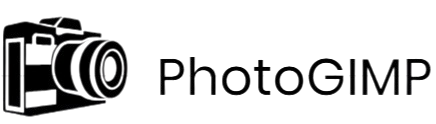PhotoGIMP is a customized patch for GIMP that reconfigures its layout to closely resemble Adobe Photoshop. For beginners stepping into the world of digital editing, the question arises—does PhotoGIMP make the learning curve easier? With its streamlined interface and familiar tool placement, it promises to reduce confusion often associated with GIMP’s default setup.
Designed with simplicity and familiarity in mind, PhotoGIMP caters especially to users transitioning from Photoshop. However, for absolute beginners with no prior editing experience, the effectiveness of this tool depends on their comfort with installing patches and navigating advanced interfaces. Let’s explore how beginner-friendly PhotoGIMP really is.
What Makes Software Beginner-Friendly?
When evaluating whether a piece of software is suitable for beginners, certain core qualities stand out. Beginner-friendly software is designed with simplicity, clarity, and ease of use in mind. It removes the intimidation factor by offering a seamless experience even for users with no prior technical background. Below are the key elements that contribute to making software accessible and approachable for new users.
Clear and Intuitive User Interface (UI)
A clean, organized interface is the first and most important aspect of beginner-friendly software. When users open the software, they should be able to identify major tools, menus, and features without needing a manual. Intuitive icons, logical menu structures, and minimal visual clutter help users feel comfortable from the start. The layout should guide the user naturally toward the main actions—whether it’s opening a file, editing an image, or exporting a project. An intuitive UI reduces frustration and encourages exploration, which is critical in the early learning stages.
Accessible Learning Curve
Software that is beginner-friendly offers a gentle learning curve. It introduces users to basic functions in a gradual and structured way rather than overwhelming them with advanced tools all at once. Many successful programs include built-in tips, step-by-step wizards, or beginner modes that simplify the experience without stripping away important functionality. A manageable learning curve ensures that users can begin creating or working productively within a short period, even if they have never used similar software before.
Comprehensive Documentation and Tutorials
Access to well-written documentation and tutorials is essential for helping beginners navigate unfamiliar features. Clear instructions, illustrated guides, and video walk-throughs allow users to learn at their own pace. A good help section or knowledge base not only answers basic questions but also introduces best practices and advanced tips as the user becomes more confident. The availability of beginner-focused tutorials can significantly reduce the reliance on trial and error, making the learning process more structured and less discouraging.
Active Community Support
An active user community plays a crucial role in enhancing the beginner experience. Forums, discussion groups, and online communities provide a platform for asking questions, sharing tips, and learning from the experiences of others. New users often find it comforting to see that others have encountered—and solved—the same challenges. Community-contributed resources such as templates, plugins, and how-to articles also enrich the software ecosystem and make it easier for beginners to find solutions and inspiration.
Minimal Manual Configuration
Beginner-friendly software typically works well out of the box. While advanced users may want to fine-tune settings, beginners benefit from having sensible defaults and pre-configured options. Too much manual setup can be intimidating and may deter users from continuing. Whether it’s setting up the workspace, installing add-ons, or configuring preferences, the fewer steps a new user must take before getting started, the better their overall experience will be.
PhotoGIMP vs. Default GIMP for Beginners
When it comes to digital image editing, the choice between PhotoGIMP and default GIMP can significantly impact a beginner’s learning experience. Both are built on the same foundation—GIMP (GNU Image Manipulation Program)—but they differ in terms of interface design, functionality arrangement, and overall usability. Let’s break down how each version affects new users trying to enter the world of graphic design or photo editing.
Differences in Layout and Functionality
The most noticeable difference between PhotoGIMP and default GIMP lies in the layout. GIMP, in its standard form, presents a modular interface with floating toolboxes, multi-window panes, and an arrangement that can feel unfamiliar, especially for users coming from Adobe Photoshop. Its terminology and tool placement are unique, which might overwhelm beginners trying to locate basic features like layers, brushes, or adjustment tools.
PhotoGIMP, on the other hand, rearranges GIMP’s interface to mirror Photoshop. It features a single-window mode, a left-aligned tool panel, a right-aligned layer navigator, and top-bar menus that follow Photoshop’s naming conventions. Even common keyboard shortcuts are remapped to match Adobe’s defaults. For a beginner, this dramatically reduces the initial confusion and creates a more intuitive working environment, especially if they have any prior exposure to Adobe products.
Comparison in Ease of Use
In terms of usability, PhotoGIMP provides a more cohesive experience for new users by minimizing the need for manual customization. By default, GIMP requires users to configure their workspace to suit their preferences, which may include rearranging panels, saving layouts, or downloading brushes and fonts. These steps can be frustrating for someone unfamiliar with software setup or digital editing concepts.
PhotoGIMP, however, comes pre-packaged with a standardized setup. It includes custom fonts, default brushes, and a pre-set workspace that looks and feels familiar. This ready-to-use structure allows beginners to dive straight into editing tasks without spending time on software personalization.
Another advantage of PhotoGIMP is that its Photoshop-style layout is supported by a wide range of tutorials and learning resources. Many Photoshop tutorials become indirectly usable within PhotoGIMP because of the similar interface and tool naming. In contrast, GIMP tutorials are often more technical and require a basic understanding of how the program is structured.
Which One Feels More Familiar to New Users?
For most beginners—especially those with even minimal exposure to Photoshop—PhotoGIMP feels far more familiar than the default GIMP setup. Its interface mimics Adobe’s workflow, making it easier to identify tools, apply filters, and manage layers. Even for users entirely new to editing, the streamlined and professional look of PhotoGIMP can provide a sense of comfort and reduce the intimidation factor commonly associated with open-source tools.
That said, some complete beginners may still prefer the default GIMP if they are starting from scratch and want to learn the software in its native format. But overall, PhotoGIMP’s design, shortcut integration, and user-friendly layout make it a more approachable choice for those just beginning their creative journey.
Photoshop Users Transitioning to PhotoGIMP
One of the most appealing aspects of PhotoGIMP is its ability to create a bridge between two worlds—Adobe Photoshop and GIMP. For users who have spent years working in Photoshop, adjusting to the standard GIMP interface can feel unintuitive and frustrating. PhotoGIMP addresses this by modifying GIMP’s layout, shortcuts, and tools to mimic the Photoshop environment, making the transition much smoother for long-time Adobe users.
Familiar Interface and Layout
PhotoGIMP reorganizes the default GIMP interface to closely resemble the typical Photoshop workspace. The toolbox is repositioned to the left side of the screen, the layers and history panels are arranged on the right, and the top menu bar mirrors Photoshop’s familiar structure. For users who have developed muscle memory with Photoshop’s layout, this visual consistency can significantly reduce the adjustment period.
Additionally, the default theme of PhotoGIMP adopts a dark, modern aesthetic similar to that of Adobe software. This not only enhances visual comfort during extended editing sessions but also reinforces the sense of familiarity that many users appreciate. The result is an editing environment that feels professional, clean, and immediately recognizable.
Photoshop-Style Keyboard Shortcuts
A major advantage of PhotoGIMP for Adobe users is its inclusion of Photoshop-style keyboard shortcuts. For example, common commands such as Ctrl + T for free transform, B for brush, or V for move tool are mapped exactly as they are in Photoshop. This means users can continue working with their usual workflow without needing to relearn fundamental controls.
This shortcut alignment is especially important for professionals and power users who rely on speed and efficiency. It minimizes interruptions, eliminates unnecessary learning curves, and boosts productivity, making PhotoGIMP not just a lookalike but a practical replacement for basic and intermediate Photoshop tasks.
How PhotoGIMP Mimics the Photoshop Experience
Beyond appearance and shortcuts, PhotoGIMP also includes preset brushes, fonts, and settings that mirror those found in Photoshop. These enhancements are pre-configured to create a more seamless user experience from the moment PhotoGIMP is launched. Tools are named and grouped in ways that mirror their Adobe counterparts, and menus are simplified to reflect the terminology and order Photoshop users are used to seeing.
Moreover, PhotoGIMP helps streamline workflows by removing some of the clutter and redundancy found in GIMP’s native interface. This means fewer distractions and a greater focus on core editing tasks. The patch also aims to deliver an experience that makes transitioning Adobe-trained skills more effective within an open-source platform.
Ideal for Photoshop Veterans, Not Absolute Beginners
PhotoGIMP offers substantial benefits to those coming from Photoshop, it may not be as intuitive for users with no prior editing background. The interface, although familiar to Adobe users, is still complex when viewed from the perspective of a complete beginner. For this reason, PhotoGIMP is best suited for those who are already comfortable with basic editing concepts and are seeking a free, open-source solution that aligns with their previous experience.
Key Features That Support Beginners in PhotoGIMP
PhotoGIMP is specifically crafted to ease the experience of users—especially beginners—by refining GIMP’s default layout and enhancing its usability. For individuals new to image editing or those familiar with Photoshop, PhotoGIMP introduces several beginner-friendly features. These improvements help reduce the complexity typically associated with GIMP’s traditional interface. Below is a detailed explanation of how each feature supports novice users.
Pre-Set Workspace and Tool Layout
One of the first hurdles beginners face with GIMP is its default interface, which can appear disorganized and cluttered. PhotoGIMP addresses this issue by offering a pre-configured workspace that mirrors the layout of Adobe Photoshop. The toolbox, layers panel, color options, and history window are all strategically placed in familiar positions. This pre-set arrangement eliminates the need for users to manually adjust or arrange windows, allowing them to focus on learning the tools rather than configuring the workspace.
By having a logical and recognizable setup from the start, beginners can quickly become comfortable with navigating the software. This structured environment not only saves time but also reduces frustration for users who might otherwise be overwhelmed by GIMP’s original multi-window interface.
Built-In Photoshop-Style Shortcuts
Keyboard shortcuts play a vital role in enhancing workflow efficiency, especially for repetitive tasks. PhotoGIMP comes equipped with a full set of Photoshop-style shortcuts, which is a significant advantage for users migrating from Adobe products. Beginners who have some exposure to Photoshop—whether in school, online tutorials, or past usage—can apply what they already know directly within PhotoGIMP.
For completely new users, these standardized shortcuts also make it easier to follow online guides, many of which are created with Photoshop in mind. Learning how to copy, paste, undo, or access certain tools becomes second nature, thanks to the familiar key combinations. This consistent user experience fosters confidence and promotes faster learning.
Simplified Menu Navigation
GIMP’s native menus can be dense and technical, often deterring beginners who may not know where to start. PhotoGIMP streamlines these menus by renaming and reorganizing many of the options to align more closely with Photoshop’s terminology. For instance, common functions like “Adjustments,” “Filters,” and “Layers” are now placed where users expect them to be.
This simplification allows beginners to discover and use features more intuitively. Rather than getting lost in unfamiliar menu categories, users can navigate based on logic and experience, or simply learn through trial and error without as much confusion. Simplified menus make the interface approachable and reduce the intimidation factor for first-time editors.
Default Brushes and Fonts Ready-to-Use
Another frustration for new users is the absence of useful assets upon launching a program. In standard GIMP, users often need to manually import brushes and fonts before achieving professional results. PhotoGIMP solves this issue by including a set of ready-to-use default brushes and fonts, curated to meet general design and editing needs.
These preloaded assets enable users to start working on projects immediately without the added step of sourcing and installing extra tools. For beginners, this means fewer barriers to creativity and less technical setup. It also provides a more complete and satisfying first-time experience with the software.
Areas Where Beginners Might Struggle with PhotoGIMP
PhotoGIMP offers a more familiar layout for those accustomed to Photoshop, it is not without its challenges, especially for complete beginners. The patch aims to enhance usability, but certain technical aspects and limitations can create hurdles. Understanding these potential struggles can help new users prepare better and manage expectations.
Installation of the PhotoGIMP Patch
One of the most common difficulties beginners face with PhotoGIMP is the installation process. Unlike standalone software that comes pre-configured, PhotoGIMP is a patch that must be applied manually to an existing GIMP installation. This requires users to download GIMP separately, then follow a series of steps to replace or merge specific folders within the GIMP directory.
For those unfamiliar with file paths, system folders, or configuration files, this process can feel intimidating. Mistakes during installation—such as incorrect folder placement or overwriting important default files—can lead to errors or a broken setup. Unfortunately, there is no built-in installer or automatic patching system, so everything must be done manually, which can discourage users who are not technically inclined.
Lack of Official Support or Auto-Updates
Another area where beginners may struggle is the lack of official support or automatic updates. PhotoGIMP is a community-developed patch and not an official release from the GIMP team. This means that there is no centralized technical support or official documentation to turn to in case of issues.
PhotoGIMP does not support automatic updates. When new versions of GIMP are released, users must manually check if the PhotoGIMP patch is compatible or has been updated. If compatibility issues arise, beginners might find themselves stuck with an outdated version or facing conflicts between GIMP updates and the patched interface.
This decentralized support structure can make it hard for new users to get timely help or stay current with updates, especially if they are not part of active forums or communities. In contrast, officially supported software often provides automatic patches, customer service, and clear troubleshooting guides—features that are missing here.
Still Requires GIMP Understanding for Complex Tasks
PhotoGIMP changes the look and feel of GIMP to resemble Photoshop, it does not simplify the software’s core functionality. GIMP is a powerful but complex editing tool, and many of its features require a learning curve. For beginners hoping that PhotoGIMP will make everything easy, this can be a source of frustration.
Complex tasks such as layer masking, advanced selections, filters, and scripting still require users to understand GIMP’s logic, tools, and workflow. PhotoGIMP may improve navigation and familiarity, but it does not act as a training tool. Without proper tutorials or prior knowledge, new users might find themselves overwhelmed when working on intricate projects.
Resources and Support Available for PhotoGIMP Users
One of the most important aspects of a beginner-friendly software experience is the availability of helpful resources and responsive support. Since PhotoGIMP is a community-driven customization built on top of the GIMP platform, new users may wonder where to turn when they need guidance. Fortunately, a variety of support options are available—from community forums to step-by-step tutorials—that can make the learning experience smoother and more productive.
Community Forums and User Guides
PhotoGIMP users benefit from the active and extensive community surrounding GIMP itself. While PhotoGIMP is not an official GIMP product, its similarities to the standard GIMP interface mean that most solutions, tips, and tricks from the broader GIMP community are still applicable. Popular forums host thousands of discussions where beginners and experts share their knowledge, troubleshoot problems, and offer solutions to common challenges.
Additionally, many user-generated guides explain how to install and use PhotoGIMP effectively. These guides often break down complex steps into easy-to-follow instructions with visual examples. While they vary in quality, many are written by experienced designers or educators, making them trustworthy starting points for beginners.
YouTube Tutorials and Blog Walkthroughs
YouTube has become an indispensable resource for learning software, and PhotoGIMP is no exception. Numerous content creators produce video tutorials that guide users through everything from installation to advanced editing techniques. For beginners, watching someone demonstrate tools and workflows in real time helps bridge the gap between theory and application.
In addition to videos, blogs provide in-depth walkthroughs, troubleshooting tips, and creative project ideas tailored to PhotoGIMP’s interface. These blog posts are often written with visual support—such as screenshots and tool explanations—which helps users follow along at their own pace. Many blog authors also share keyboard shortcuts and time-saving techniques that can significantly improve the beginner experience.
GIMP and PhotoGIMP Documentation
Even though PhotoGIMP changes the appearance and layout of the GIMP interface, the underlying functionality remains consistent with GIMP. This means that users can still rely on official GIMP documentation for most technical details and features. The official manuals, available in multiple languages, explain every tool, setting, and menu option in great detail. This can be especially helpful when learning how different editing functions behave under the hood.
For PhotoGIMP specifically, the patch’s original creators usually provide basic installation instructions and a list of changes included in the customization. While this documentation is often limited, it serves as a helpful reference for understanding what has been modified from the default GIMP environment. As the PhotoGIMP project continues to evolve, more contributors are adding to its documentation, expanding the range of information available to users.
Real User Experiences with PhotoGIMP: Insights from Beginners
Beginner Testimonials
Many new users turn to PhotoGIMP after finding the default GIMP interface confusing or too technical. For beginners who have some exposure to Photoshop, the transition to PhotoGIMP often feels smoother. Users frequently report that the layout, shortcut keys, and familiar tool arrangement help them feel more at home right from the start. A first-time editor named Sarah shared that she was “overwhelmed by GIMP at first,” but PhotoGIMP “made things click because it looked like the interface she had seen in Photoshop tutorials.
Others have praised the simplified workspace that removes clutter and puts essential tools in view. Many users mention that they were able to start basic tasks like cropping, resizing, and color correction within minutes of launching PhotoGIMP. For hobbyists and casual designers, this ease of entry often makes the difference between sticking with a free tool or giving up entirely.
Common Praise and Complaints
On the positive side, PhotoGIMP is appreciated for being more organized, visually accessible, and shortcut-friendly. Users enjoy not having to manually configure tools, palettes, or themes, which can be a frustrating experience in standard GIMP. For those familiar with Adobe’s design language, PhotoGIMP serves as a comforting bridge.
However, the tool is not without its drawbacks. One common complaint among beginners is the complexity of installing the PhotoGIMP patch. Unlike a standard software installation, it requires manually copying files into the correct directories and replacing default GIMP files. For users with no technical background, this step can be confusing and risky, especially if done incorrectly.
Another frequent issue reported is the lack of official support or auto-updates. Since PhotoGIMP is a third-party patch rather than a core feature of GIMP, any updates to GIMP may break the layout or undo the customization, forcing users to reapply the patch. Beginners often wish the installation and maintenance process were more user-friendly or automated.
What Beginners Wish They Knew Before Installing
A number of beginner users have shared that they wish they had understood the difference between GIMP and PhotoGIMP before installing. While PhotoGIMP provides a Photoshop-like experience, it does not change GIMP’s core functionality or limitations. Some users expected full Photoshop-level capabilities, only to realize that PhotoGIMP is primarily a visual enhancement, not a feature expansion.
Others wished they had followed a step-by-step installation guide or backed up their original GIMP configuration. Mistakes during installation sometimes led to errors or the loss of previous settings, causing frustration that could have been avoided with better preparation. A few users mentioned they didn’t realize PhotoGIMP wasn’t an official GIMP release and were confused when troubleshooting or seeking help from GIMP forums.
Conclusion
PhotoGIMP offers a powerful starting point for beginners looking to explore graphic design and photo editing without the steep learning curve of traditional GIMP. By mimicking the familiar layout of Adobe Photoshop, it eases the transition for new users and provides a more intuitive workspace from the start. While the installation process may present initial hurdles, the long-term benefits—such as improved usability, familiar tool placement, and increased productivity—make it a worthwhile choice for many.
For those willing to invest a little time in setup and learning, PhotoGIMP can transform the beginner experience from overwhelming to empowering.